CSL - CommSensLab Group
Access services
The first thing you have to do in this landing is to connect to the CSL servers.
The basic information to connect to our servers is:
- Server / Host: csl.calcula.tsc.upc.edu
- SSH Port: 22
- Credentials (user/pass): Use your TSC credentials.
You have two main ways to connect to our server: Terminal only or with a Graphical interfaces available.
Terminal (SSH)
Secure Shell or SSH is a network protocol that allows data to be exchanged using a secure channel between two networked devices. SSH was designed as a replacement for Telnet and other insecure remote shells, which send information, notably passwords, in plaintext, rendering them susceptible to packet analysis. The encryption used by SSH is intended to provide confidentiality and integrity of data over an unsecured network, such as the Internet.
Linux and Mac use to have a ssh-client out-of-the-box. Just open a Terminal application and type the following command replacing username by your actual username:
If you are at the UPC or you have a really good internet connection you can use X11-Forwarding by:
If your laptop is Windows, then the recommended option is to install Mobaxterm as a terminal, open a local terminal and type the above commands. Here you have a basic tutorial for Mobaxterm. For downloading or uploading files to the server, you can use FileZilla on Windows, Linux and macOS. Here you haver a basic tutorial for FileZilla.
Storage services
We have different network storage services:
- /home/usuaris/csl/$user::
- Contents: users' home data: code, documents...
- Quota: 50GB/user
- /mnt/csl/work/$user:: On demand, ask to your responsible
- Contents: users and projects data: experimental results, images, videos...
- Quota: 100G/user
- /mnt/csl/datasets
- Contents: Datasets, you can find a Readme.md file with its structure. Only writable by professors and project responsibles
- Quota: on demand
To access the data stored you can use SFTP protocol for example using FileZilla.
Queue with graphical user interface
This service is based on open source software called open ondemand. The access web page is https://ondemand.tsc.upc.edu/ and you can log in with your TSC department username.
The following image shows the environment shortcuts:

If you clic on "CSL Ubuntu 22.04", you will see something like this:
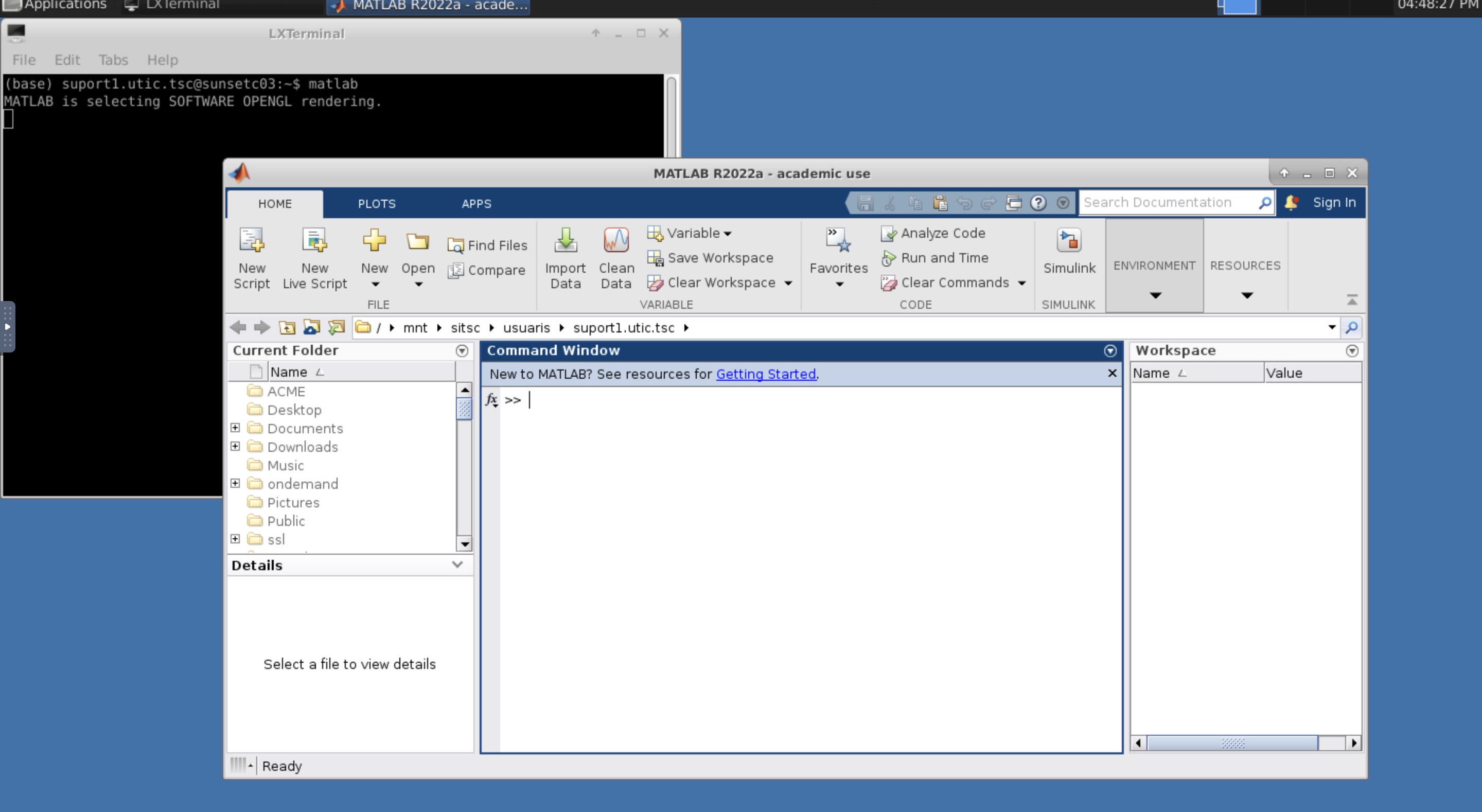
When it opens you will see a terminal (a black window with your username), do not close it or you will end the session. In that terminal you can open any software installed on "Calcula".
When you are done using your desktop you can end it by clicking "Delete".
Share: