MobaXterm
This document is a basic tutorial for remotely connecting to the department's servers on Windows via Mobaxterm.
How to Download MobaXterm in windows?
1. Download the MobaXterm Home Edition .
2. Double click on the MobaXterm_installer_xx.x.msi and click on "Next"-
3. Then, accept the terms and conditions, click "Next" and click "Install" to complete the installation.
4. Open the MobaXterm application from the Start menu.
If any Windows Security Alert, click "Allow Access".
5. MobaxTerm application is open now.
How to connect to the servers via Mobaxterm?
1. Click on "Session" and then select the type "SSH":
2. Type the "Remote Host", "specify username" and the port and click "OK".
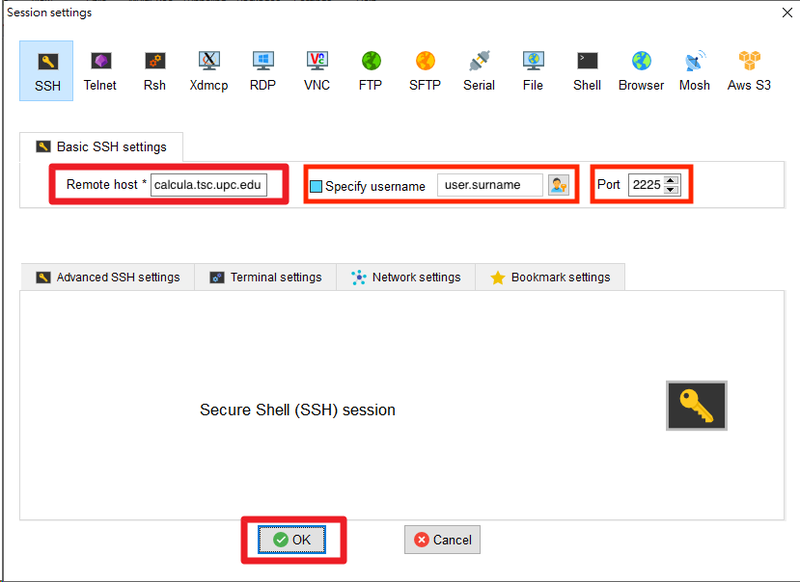
3. Type the password to log in.
4. Select "Do not show this message again" and click "YES" to save the password.
5. Now, the login is complete.
More information
On the left, we can access the explorer of the remote system.
- Double click to open and edit the file
- Access the subdirectories
- Drag and drop the files to/from the local computer
- Select "Follow terminal Folder" to show the files in the directory which is in terminal.
On the right is the terminal access for the remote system.
- Run commands on the terminal
- Run applications/scripts on the remote system
- Open GUI applications

Share: